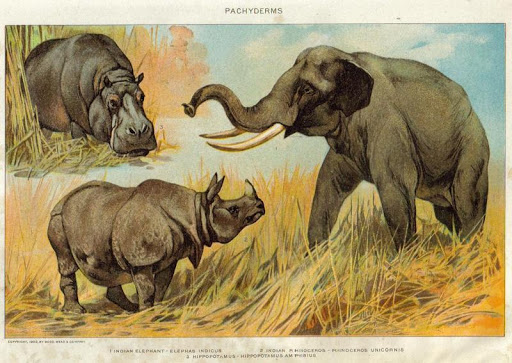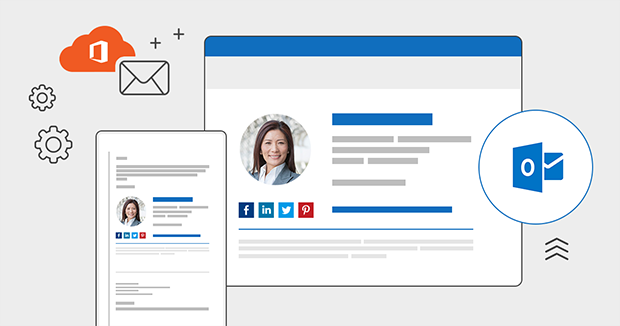
At work, I have to use Microsoft Office 365. Sure, I’m more used to Google or open-source software solutions but, well, the Microsoft offering is not bad at all.
One small issue I have is that, in the web version of Microsoft Office 365 Outlook Mail, the URL which is in the address bar when reading an email is not a permalink. In other words, copying that URL in, say, a task manager is useless because, clicking on it, will not bring you back to the email. Rather, it goes to the Inbox, which is useless.
I got the solution from Nick on Superuser, part of the Stack Exchange franchise. The three steps are as follows:
- In Outlook Mail, in the list of all emails, right-click on a specific email and, in advanced actions, choose “Create Task”. A new task is created in To Do.
- In To Do (which can be accessed by clicking on the checkmark icon at the bottom left of Outlook Mail), click on the newly created task and a right side information panel opens up.
- The permalink is the “Open in Outlook” link. Right click on it and copy the link.
Voilà .
This is much more complicated that in Gmail (where the URL is always a permalink) but it’s better than nothing… For me, this is important as it allows me to use GQueues with Outlook Mail.
One caveat: moving the email to another folder (e.g. archiving it) invalidates the permalink. What I do is to archive first, search for the email then create the task. It is tedious but it works.