A brief post to tell you that I stumbled upon two great open source software yesterday:
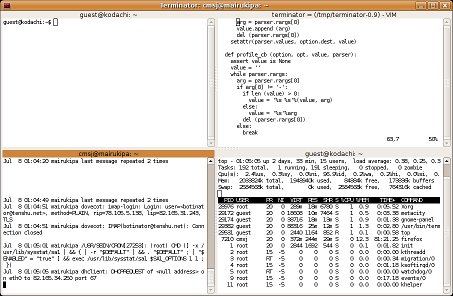
Terminator can be used to open multiple Gnome terminals in a grid as shown above. As it also works in full-screen mode, Terminator is great when you have to, say, administer multiple servers at the same time using SSH.
Xournal is, according to its author, a note taking application. But, and this is a wonderful side-effect, it is also a quite formidable PDF annotation tool!
Both can be installed on Fedora using yum and I suppose they are also available in the Ubuntu repositories (even though I’ve not checked) and can be installed with apt-get or aptitude.



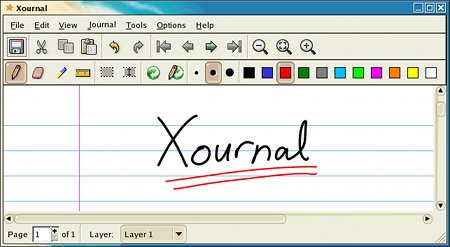
Hi Avinash,
Yup, both applications are available in Ubuntu repositories (at least Oneiric Ocelot):
jochen@ioslt2:~$ apt-cache search xournal
xournal – GTK+ Application for note taking
jochen@ioslt2:~$ apt-cache search terminator
terminator – multiple GNOME terminals in one window
Thanks Jochen. I’ve updated the post accordingly.
yes and both are available in lucid repos too.
Try tmux!! It’s the perfect match for terminator. One terminator window for each remote server and one tmux-session for each terminator window.
Thanks!!!
I’ll give tmux a try. I’m not sure I’ve understood what it does but it looks like being a modern replacement for screen…
tmux is exactly that, a modern ‘replacement’ for screens :) though … i guess it might be another vi/emacs religious war if we start going into that :D
tmux > screen
I think of it as the tiling window manager that runs in my terminal. Here’s a screenshot: http://www.node.mu/images/tmux.jpg
What’s more efficient? Using tmux or Terminator?
(I’m replying to myself — must be old age…)
I’ve removed Terminator and installed tmux to force myself to learn it properly. I’m deep into Ctrl-B nirvana right now :-)
Avinash, I find that sysadmin types tend to like Terminator since they usually want to look at things happening in multiple SSH sessions at the same time.
I’m a developer, and I tend to want to look at multiple things on the same SSH session at the same time. E.g. coding in Vim, tailing web logs and interacting with the git on the command line. So I fullscreen my terminal. I have one SSH session per tab, and a tmux session within each SSH session. A fullscreened app will get its own space on OS X Lion.
Over time I’ve set up chords around h, j, k, and l for things like moving between OS X spaces, moving between and resizing tmux split windows, moving between and resizing Vim split windows etc. I can get to anywhere using the keyboard only, in a fairly consistent manner.
Here’s my tmux setup:
# Convenient way to reload config file.
bind-key r source-file ~/.tmux.conf
# We're used to GNU Screen key bindings.
set-option -g prefix C-a
unbind-key C-b
bind-key C-a last-window
bind-key a send-prefix
# Start window numbers at 1.
set-option -g base-index 1
# Use Vi mode.
set-window-option -g mode-keys vi
set-option -g status-keys vi
# Splitting windows into panes.
bind v split-window -h
bind s split-window -v
# Selecting panes.
# Following requires tmux 1.2 and above:
bind h select-pane -L
bind j select-pane -D
bind k select-pane -U
bind l select-pane -R
# Resizing panes.
bind-key -r C-h resize-pane -L
bind-key -r C-j resize-pane -D
bind-key -r C-k resize-pane -U
bind-key -r C-l resize-pane -R
set-option -g repeat-time 700
# Mouse support.
setw -g mode-mouse on
set-option -g mouse-select-pane on
#setw -g monitor-activity on
set-window-option -g automatic-rename on
set-option -g set-titles on
set-option -g set-titles-string '#H'
# Customise status bar.
set-option -g status-bg black
set-option -g status-fg white
set-window-option -g window-status-current-bg yellow
set-window-option -g window-status-current-fg black
set-window-option -g window-status-current-format ' #I #W '
set-window-option -g window-status-format ' #I #W '
set-option -g status-left ' '
set-option -g status-justify left
set-option -g status-right ' #[fg=yellow]#T ' # Show terminal title.
set-option -g status-right-length 150
# Customise pane border colours.
set-option -g pane-active-border-fg black
set-option -g pane-active-border-bg default
set-option -g pane-border-fg black
set-option -g pane-border-bg default
Thanks a lot Shane for your contribution. I’m sure a lot of people, myself included, will derive a lot of benefits from using (part of) your .tmux.conf file
I’ve been using tmux (exclusively) for two weeks now and it’s great. I’ve created a nice .tmux.conf and customised a few things according to my taste.
Yesterday, I removed tmux from my .bashrc though and reinstalled the graphical terminator just to better compare. And I have to say that I’m not missing a lot of things from tmux…
You won’t miss much from tmux if you’re working locally. However, if you work remotely, then being able to detach/reattach sessions is a must.
I seldom detach sessions even when remotely administering servers. I am a big family of nohup though…
Any idea on how to map to mean next window/ cycle thru’ window like in screen?
I tried “bind Space p” — doesn’t seem to work.
I think space-bar is something too valuable to use for an uncommon (at least to me) like rearranging panes.